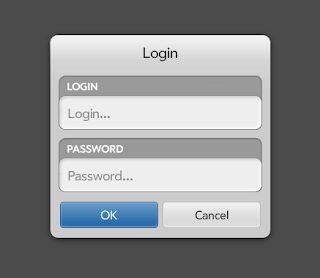Arthur Thornton posted a very nice solution in the webOS developer forums.
In the likely situation that no update to older devices is pushed out including enyo, here is a solution...it isn't pretty, but it will get the job done.
The very first thing you need to do is mention in your app description that your app requires "updated system software" included in the Maps app. This way, the users should know to expect this as a requirement, and even though many users don't read the description (grr...) you're still covered by mentioning this.
Then use the following code in your app:
index.html
Code:
<!doctype html>
<html>
<head>
<title></title>
<meta name="viewport" content="height=device-height" />
<script src="C:\Program Files (x86)\HP webOS\SDK\share\framework\enyo\1.0\framework\enyo.js" type="text/javascript"></script>
</head>
<body>
<script type="text/javascript">
if (typeof enyo == "undefined")
window.location = "./requiresEnyo.html";
else
new MyApp().renderInto(document.body);
</script>
</body>
</html>
requiresEnyo.html
Code:
<!doctype html>
<html>
<head>
<title>Install Maps and Enyo</title>
<meta name="viewport" content="height=device-height" />
<script src="/usr/palm/frameworks/mojo/mojo.js" type="text/javascript" x-mojo-version="1" />
</head>
<body>
<div style="padding: 5px">
Attention: This application requires an updated version of the system software which is not available on your phone. To install this updated software, you must install the updated Maps app by tapping the below button (will open the App Catalog):
</div>
<div class="palm-button" onclick="installEnyo()">Install</div>
<script>
window.onload = function() {
PalmSystem.stageReady(); // required for page to load
};
function installEnyo() {
window.location = "http://developer.palm.com/appredirect/?packageid=com.palm.app.maps";
}
</script>
</body>
</html>
Note that this loads Mojo (which will obviously be on the device) in a separate HTML file *if* enyo isn't already on the device (i.e. a Pre2). This was tested to work on my Pre2.
Also note that to put enyo in your app, your users must be using webOS 1.4.5 or newer because the maps app has a minimum webOS version of 1.4.5 (and thus, users prior to 1.4.5 won't see it in the Catalog and won't be able to update) due to (I'm assuming) using the version 2.0 packaging format.
If you have your app currently deployed to users running webOS versions prior to 1.4.5, you will have to retain a Mojo version in it (because the app can still be updated even if you change minimum OS version to 1.4.5 unless changes have recently gone into effect to fix that; this doesn't cause issues for the Maps app because technically, that app is not update-capable on devices prior to the Pre3 without the workaround they came up with).
Arthur Thornton
webOS Application Engineer
Appstuh